I recently set up my new work Mac and one of my first tasks was to download Google Chrome. Yes, Google is ‘evil’ and gives away my data to the NSA, but you can’t beat the convenience of having a synchronised browser experience across multiple computers.
Signing-in to Chrome with my Google account lets automatically install my preferred extensions, synchronises bookmarks and history (if I choose) and other browsing preferences.
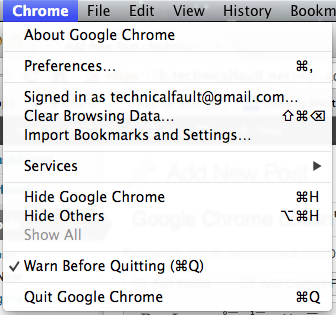
However, the most useful preference that I have enabled does not get sync’d. That’s “Warn Before Quitting” – an incredibly helpful feature for those with fat fingers like me, or if you’re just someone that types very fast. Tapping Command-Q on a Mac is the standard keyboard shortcut to close an app, but unfortunately it’s right next to Command-W – the command to just close a window or, say, a Chrome tab.
The Warn Before Quitting feature requires you to hold down Command-Q for more than a keystroke to quit Chrome. In fact, you have to hold it down for a few seconds while a visual prompt confirms you really do want to quit. And given how many tabs I usually have open at once, this is quite rare.
So while this is a great feature, the second-greatest feature – syncing – doesn’t actually enable it on other browsers! I suppose this is partly down to the cross-platform nature of Chrome – the equivalent key combination on Windows, Alt+F4 poses fewer issues.
Nonetheless, a pretty key preference for Chrome Mac users is not sync’d across devices. And I’ve been losing tabs for days!


